Want an easier way to manage your
Supplier Bills and Expenses in Xero?
We sometimes see businesses only recording expenses in Xero once they are paid out of the bank account and hit the bank statement, this method is quick and easy. But in the long run, this method won't help you to understand your profiability nor predict you cashflow. Read on to find out why it's important to get your Bills into Xero and secondly how you can get your bills into Xero.
Here’s How –
Getting Bills into Xero Quickly
If you’re thinking you don’t have time to sit there entering individual bills from suppliers into Xero, then you’re right, your time is precious and there is in fact an easier way.
Xero has two great ways of automating the process of entering your Bills into Xero.
- Email to Bills
Xero provides a unique email address (Check out the Bills section in Xero for this) to forward your supplier bills when you receive them in your inbox. Save the unique email address in your email contacts and when a supplier bill hits your inbox, you can forward it to Xero using the saved contact. When you jump into Xero, go to the Drafts tab in Bills to Pay to see the Draft bill where you can allocate an account code.
- Hubdoc
Hubdoc is another way to automate getting those bills into Xero. Hubdoc goes a few steps further and has a lot of features and does a lot of the grunt work for you, including assigning a code automatically. What we also love about Hubdoc is that it retains all the details of the invoice, making it easy to check out the detail you’re wanting to review historical costs. If you’re on a Starter or Standard Plan with Xero, you already have Hubdoc included in your plan, so check it out.
Check out Hubdoc here https://www.hubdoc.com/
Reconcile with your Supplier Statements
Best process is to reconcile the amount Xero is telling you to pay a supplier with what the supplier is saying on their supplier statement. By entering your Bills into Xero, means you can gain a clear picture of the amount owed to individual suppliers and match it back to what the supplier is saying when they send their statement. This is a part of the Accounts Payable process that is often missed, and it can be hard to see the wood for the trees when those invoices come piling in at the end of the month and you run the risk of paying invoices twice.
Here's Why -
Avoid Duplicate Bills and Paying Twice
Xero is great, it will alert you if you have entered the same Bill twice. It picks up on whether the Reference field has been entered previously, meaning you have more confidence in knowing that the bills in Xero are reflective of what you have to pay. Don’t skip that step of still reconciling with what Xero says versus the Supplier Statements as you get close to the 20th of the month!
Ditch the filing cabinet
If you've used the methods mentioned above to get your bills in to Xero then there will be a copy of the bill save in Xero, so no need to keep a paper copy. Think of Xero as your cloud-based filing cabinet. It keeps your accountant happy too as we can see the bills saved and means less queries back to you. Plus, you have history and can go back and review costs.
Pay your Bills in Bulk
Paying your suppliers can be time-consuming if you’re manually logging into your Online Banking and paying each supplier one by one. There is a much better way, that frees up your time, it’s called Batch Payments.
As you’re adding your Bills to Xero throughout the month, assign a Planned Payment Date to each Invoice in the Bills to Pay screen. What we love about this is, Xero shows the total amount due for each of the Planned Payment Dates you set. So, you can see the total amount to pay on the 20th of the month. When you go to make payment, you can select that “bucket” of bills for the 20th of the month and click on Batch Payments and Xero makes a Payment File for those Bills that you can upload through your Online Business Banking with a few clicks. Much faster and more accurate than entering them one by one.
Cashflow Planning
Xero’s Analytics Dashboard for short-term cashflow allows you to predict your future bank balance. By entering your Bills into Xero you can easily see the amount of your upcoming payments. Set a Planned Payment date for each Bill so that you can jump in and see what cash you have going out and when. The Cashflow Dashboard looks at what money is expected in and out and provides you with an estimate of your likely bank balance. If you’ve got a lull in your cashflow, then you can see this before it happens and adjust your planned payment dates, talk to your suppliers, and negotiate terms, giving you visibility and ultimately better control over your cash.
Meaningful Reporting
When you enter your expenses as Bills in Xero, they are entered at the Invoice date, as opposed to the date they are paid (which is what happens with Spend Money). Typically this means you are matching the expense to the month in which it actually relates which leads to more accurate reporting on the performance of the businesses.
We Can Help
There are many reasons for getting your bills and expenses in Xero. Not sure how to implement some of these changes? get in touch, we are very familiar with best process when it comes to managing your bills in Xero.
Check out our webinar where we talked about how to manage your bills effectively in Xero - you can download the webinar here -